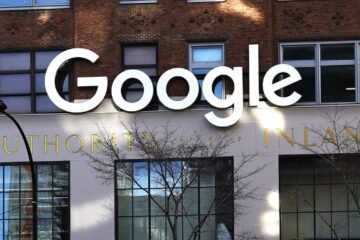you’re scrolling through your Facebook news feeds, and suddenly, you come across a friend’s photos, profiles, or timeline that are overwhelming or simply uninteresting. You wish there was a way to take a break from their content on your Facebook account without unfriending or blocking them. Luckily, with the Facebook Snooze feature, you can temporarily hide their posts from your Facebook app or Facebook group. Facebook’s snooze feature is here to save the day.
The snooze option on Facebook allows you to temporarily hide posts from someone, page, or group on your news feeds, profile, or timeline. Just tap on the snooze option to hide the posts temporarily. It’s like tapping the snooze button on your alarm clock – you can give yourself a step back from the noise for a while. Follow this tutorial to stay on track with your timeline. Whether it’s political rants on your Facebook profile, endless baby pictures in your Facebook app, or updates about their latest fitness routine in a Facebook group, using Facebook snooze can help maintain a positive social media experience.
So, if you’re wondering how to unsnooze someone on Facebook after the designated snooze period ends and reconnect with their updates again, follow these steps! 1. Open the Facebook app and tap on your profile. 2. Navigate to the timeline of the person you want to unsnooze. 3. Tap on the “Unsnooze” option. 4. That’s it! You have successfully unsnoozed the person and will start seeing their updates on your timeline again.

How to Snooze Someone, Page, or Group on Facebook?
If you’ve come across a Facebook profile, page, or group on your timeline whose posts are becoming overwhelming or distracting, don’t worry! You can end snooze them in just a few simple steps. Facebook’s snooze feature allows you to temporarily hide posts from a specific profile on your news feed without unfriending or unfollowing them. This step helps you control the content you see on your feed. Here’s a step-by-step guide on how you can snooze someone, page, or group on Facebook.
Open the post of the person, page, or group you want to snooze.
To end snooze a Facebook user, simply follow this step: locate one of their posts in your news feed. It could be a friend’s post, a page’s post that you follow on Facebook, or even a post from a group that you’re a member of. If you find any of these posts annoying or want to take a break from them, you can use the Facebook Snooze feature. It is a simple step that allows you to temporarily hide posts from your feed without unfriending, unfollowing, or leaving the group. Once you’ve found the post of the person, page, or group that you want to snooze, move on to the next step.
Click on the three dots in the top right corner of the post.
Look for three small dots positioned in the top right corner of the post in the Facebook group. These dots represent additional options and settings related to that specific post in the Facebook group. By clicking on these dots, a dropdown menu will appear with various actions and choices available for that particular content. This is the first step in accessing the available options.
Select “Snooze [Name]” from the dropdown menu.
Within the dropdown menu that appears after clicking on the three dots icon, search for and click on an option labeled “Snooze [Name].” The step name displayed will correspond to either an individual user who posted something or it could be the name of a page/group responsible for posting that content. By selecting this option, Facebook will automatically hide all future posts from this person/page/group for 30 days.
By following these simple steps outlined above, you can easily control what appears in your news feed and take a break from certain individuals/pages/groups without completely cutting ties with them.
It is important to note that while using Facebook’s snooze feature can be helpful in managing your news feed, it does have its limitations. For instance, the snooze setting only lasts for a maximum of 30 days. After this period, the posts from the snoozed person/page/group will reappear in your news feed. If you wish to continue avoiding their content, you will need to manually extend the snooze period or unfollow/unfriend them.
Keep in mind that when you snooze someone on Facebook, they are not notified about it. It is a discreet way to take a break from their posts without causing any potential social awkwardness or conflict.
So, if you find yourself overwhelmed by certain individuals’ or groups’ posts on Facebook and need a breather, give the snooze feature a try! It’s an effective tool to temporarily hide content that may be distracting or uninteresting to you without permanently severing connections.
How to Check Who You Have Snoozed on Facebook?
Go to Your Facebook Settings
Start by clicking on the downward arrow in the top right corner of your Facebook homepage. This will open a dropdown menu with various options.
Select “Settings & Privacy”
From the dropdown menu, choose “Settings & Privacy.” This will take you to a new page where you can customize your Facebook settings.
Click on “News Feed Preferences”
On the left-hand side of the page, you will see a list of options. Scroll down and click on “News Feed Preferences.” This will open a submenu with additional settings related to your news feed.
Choose “Manage Your Snooze Settings”
Within the News Feed Preferences submenu, look for the option that says “Manage Your Snooze Settings” and click on it. This is where you can view and manage the people, pages, or groups that you have snoozed.
Once you’ve clicked on “Manage Your Snooze Settings,” you will be able to see a list of all the individuals, pages, or groups that you have snoozed. You can review this list and decide if there’s anyone or any content that you would like to unsnooze.
Unsnoozing someone means that their posts will start appearing in your news feed again. It’s a way to re-engage with content that was previously hidden from your feed.
Facebook allows users to snooze someone for up to 30 days at a time. After this period ends, their posts will automatically start showing up in your news feed again. However, if you want to unsnooze them before the 30-day mark, simply follow these steps:
Find the person or page that you want to unsnooze from the list.
Click on the three dots next to their name or page.
Select the “Unsnooze” option from the dropdown menu.
And that’s it! You have successfully unsnoozed someone on Facebook. Their posts will now appear in your news feed just like before.
Checking who you have snoozed on Facebook is a useful feature to ensure you stay connected with the content and people that matter to you. It allows you to take control of your news feed and customize your Facebook experience according to your preferences.
So, if you’ve been wondering how to check who you have snoozed on Facebook, follow these steps and manage your snooze settings with ease.
How to Unsnooze Someone, Page, or Group on Facebook?
To unsnooze someone on Facebook, you can easily access your News Feed Preferences through your Facebook settings. Let’s dive in and see how you can do it!
Access News Feed Preferences
Open the Facebook app or website and log into your account.
Tap on the three horizontal lines at the top right corner of the screen (or click on the down arrow if you’re using a desktop).
Scroll down and select “Settings & Privacy.”
From the drop-down menu, choose “Settings.”
Manage Your Snooze Settings
Within the Settings menu, scroll down until you find “News Feed Preferences” and click on it.
Look for “Manage Your Snooze Settings” and select it.
Unsnooze Someone
Under “Manage Your Snooze Settings,” you will see a list of people, pages, or groups that you have snoozed.
Locate the person, page, or group that you want to unsnooze.
Click on the cross icon (X) next to their name.
That’s it! You have successfully unsnoozed someone on Facebook.
Unsnoozing someone allows their posts to reappear in your News Feed so that you can see their updates again. It’s a handy feature if you previously snoozed someone but now want to start seeing their content once more.
By following these simple steps, you can easily manage your snooze settings and control whose posts appear in your News Feed.
Remember that when you unsnooze someone, they won’t receive any notification about it. It is purely for your own preferences and doesn’t affect how others interact with your posts or profile.
Unsnoozing can be useful if you accidentally snoozed someone or if you’ve changed your mind about temporarily hiding their posts. It’s a great way to ensure you don’t miss out on important updates from friends, family, or pages that you enjoy following.
So go ahead and unsnooze those who you want to start seeing content from again. Enjoy reconnecting with their posts and updates!
How to Manage Your Feed Preferences on Facebook?
In order to have more control over what appears in your Facebook news feed, you can customize your feed preferences. By adjusting these settings, you can prioritize posts from certain friends and unfollow people, pages, or groups whose content you no longer wish to see. Let’s dive into the steps on how to manage your feed preferences on Facebook.
Open Your Facebook Settings
To begin managing your feed preferences, start by opening the settings menu on Facebook. Simply click on the downward arrow located in the top right corner of your Facebook profile or app. This will open a drop-down menu with various options.
Access News Feed Preferences
Once you have opened the settings menu, select “Settings & Privacy” from the list of options. This will take you to a new page where you can further customize your account settings. On this page, locate and click on “News Feed Preferences.”
Customize Your Feed Settings
After clicking on “News Feed Preferences,” a new window will appear with several options for customizing your feed settings. Here, you can fine-tune what appears in your news feed based on your preferences.
Prioritize Certain Friends’ Posts
One option available is to prioritize posts from specific friends. By selecting this option, their posts will be given priority in your news feed, ensuring that you never miss an update from them.
Unfollow People/Pages/Groups
If there are individuals, pages, or groups whose content no longer interests you or aligns with your preferences, you can choose to unfollow them. This means their posts will no longer appear in your news feed but does not remove them as friends or unlike their pages.
Discover New Pages/Groups
Facebook also provides an option for discovering new pages and groups that may interest you based on topics and categories that align with your interests. You can explore these suggestions and find fresh content tailored to your preferences.
Save Your Preferences
After customizing your feed settings, make sure to save your preferences by clicking the appropriate button. This ensures that the changes you have made take effect and are applied to your Facebook account.
Managing your feed preferences on Facebook allows you to curate a more personalized and enjoyable browsing experience. By prioritizing posts from friends you care about and unfollowing content that no longer interests you, you can create a news feed that aligns with your interests and keeps you engaged with the content that matters most to you.
Benefits and Drawbacks of Snoozing and Unsnoozing on Facebook
Snoozing someone on Facebook can be a handy feature when you want to take a break from their posts without permanently unfriending or unfollowing them. It offers temporary relief from unwanted content, giving you control over what appears in your feed for a better browsing experience.
One of the main benefits of snoozing is that it allows you to take a breather from someone’s posts without severing your online connection. Let’s face it – we all have those friends who constantly share memes, political rants, or updates about their pets. By snoozing them, you can temporarily hide their posts from your feed and enjoy some respite from the flood of information.
Another advantage of snoozing is that it gives you the power to curate your own online experience. You can choose whose content you want to see and when. If certain individuals or pages are consistently posting content that doesn’t interest you, snoozing them allows you to filter out irrelevant posts and focus on what matters most to you.
However, there are drawbacks associated with snoozing as well. One major drawback is the risk of missing out on important updates from the people or pages you’ve chosen to snooze. While this may not be an issue if it’s just casual acquaintances or distant relatives, it could become problematic if it’s someone close to you or a page that regularly shares valuable information.
Unsnoozing someone comes with its own set of challenges too. When you unsnooze an individual or page, all their posts will reappear in your feed at once, potentially overwhelming your timeline with a flood of content. This sudden influx can quickly clutter your feed and make it difficult to keep up with other updates from friends and pages.
To avoid these drawbacks, consider using the snooze feature sparingly and strategically. Reserve it for those instances when you truly need a break from someone’s content, but be mindful of the potential consequences. It’s important to strike a balance between managing your feed and staying connected with the people and pages that matter to you.
Enabling posts from a snoozed user on Facebook
To enable posts from a snoozed user on Facebook, you can follow these simple steps:
| Snooze Setting | Description |
|---|---|
| Duration | Specifies the length of time that a user’s posts will be snoozed for. |
| Hide Posts | Determines whether the snoozed user’s posts will be hidden from your news feed during the snooze period. |
| Hide Profile | Specifies whether the snoozed user’s profile will be hidden from your view during the snooze period. |
| Hide Stories | Determines whether the snoozed user’s stories will be hidden from your news feed during the snooze period. |
| Notifications | Specifies whether you will receive notifications from the snoozed user during the snooze period. |
Access News Feed Preferences in your Facebook settings
Open the Facebook app or website and log into your account.
Tap on the three horizontal lines in the bottom right corner (or top right corner if using the website) to open the menu.
Scroll down and tap on “Settings & Privacy” and then select “Settings.”
Find the person, page, or group you want to enable posts from
In the Settings menu, scroll down and tap on “News Feed Preferences.”
Under “Manage Your Snooze Settings,” you will find a list of people, pages, or groups that you have previously snoozed.
Click on the clock icon next to their name
Locate the person, page, or group that you want to unsnooze.
Next to their name, you will see a small clock icon.
Select desired time period for enabling their posts
Tap on the clock icon next to their name.
A pop-up menu will appear with different time options: 24 hours, 7 days, or until I turn it back on.
By following these steps, you can easily enable posts from a snoozed user on Facebook and start seeing their content in your News Feed again.
It’s important to note that unsnoozing someone doesn’t automatically notify them about it; they won’t receive any notifications indicating that their posts are now visible to you again.
Unsnoozing someone allows you to reconnect with their content without having them appear as frequently in your News Feed as before. It gives you control over what kind of content you see while still maintaining some distance from certain users if needed.
Remember that snoozing and unsnoozing are useful features to manage your Facebook experience and curate your News Feed according to your preferences. It’s all about creating a personalized space where you can engage with the content that matters most to you.
So, if you’ve snoozed someone on Facebook but now want to see their posts again, just follow these steps and enjoy their content once more!
conclusion
Congratulations! You now know how to snooze and unsnooze someone, page, or group on Facebook. By following the simple steps outlined in this blog post, you can easily manage your feed preferences and take control of what content you see on your newsfeed.
Unsnoozing someone allows you to reconnect with their updates, ensuring that you don’t miss out on any important posts. Remember, social media is all about staying connected and engaged with others. So go ahead and unsnooze those friends, pages, or groups that you want to hear from again!
If you’re tired of seeing too much content from certain individuals or pages, snoozing can be a helpful tool to temporarily hide their posts from your feed. It’s like taking a break without unfriending or unfollowing them completely.
So why not give it a try? Take control of your Facebook experience by snoozing or unsnoozing as needed. Happy scrolling!
FAQ
[faq-schema id=”1088″]